How to Claim WordPress Website on Pinterest – Step-by-Step Guide 2024
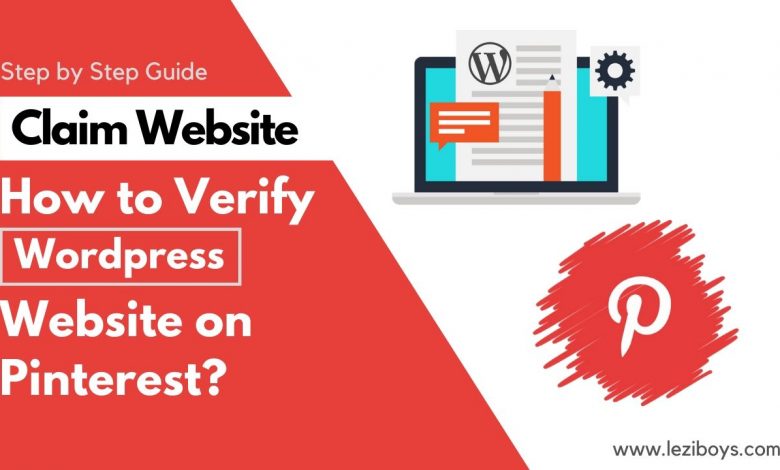
Are you interested to claim your Wordpress website on Pinterest? I suggest you if your business is online then definitely you need to verify the website on Pinterest.
Now, the important question is How to claim WordPress website on Pinterest?
We pleasure to discuss its all 3 methods which are available to verify your WordPress site or any other website Like Static HTML based website, Blogger.com, Squarespace etc.
What is Pinterest & It’s Free to Use?
Pinterest is a social network website that allows users to visually share and discover new interests by posting (known as ‘pinning’ on Pinterest) images, videos or PPT (Or website link) to their own or others’ boards (i.e. a collection of ‘pins,’ usually with a common theme) and browsing what other users have pinned.
Yes, Pinterest is free to use to share your visual content ( images, videos or PPT etc).
(Important: How to Start a Blog to Make Money – Earn up to $10000)
Why you Should Claim your Website on Pinterest?
Pinterest is presently the fastest-growing platform for online photos, videos, and other visual content sharing. According to a new report from online content distribution service ShareThis.
Why it’s too popular because it allows other users to collect websites or blog, links, and other visual content (like images, videos and visual content) by creating boards.
If you are running food, photography, travel, health & Fitness blog or website, then it will help to create an organic visitor for your site.
Verifying your website on Pinterest will unbar great features like:
- Analytics
- Ads program
- Stats for your photos, videos and more
In this blog, we have provided a complete information step by step to verify your website on the Pinterest social platform.
Pinterest Domain Claim Option:
Two claim option is given by Pinterest to verify your WordPress website on Pinterest.
How to Find Claim Option in Pinterest?
Pinterest Step by Step guide given below to find the claim option and how to verify in WordPress website?
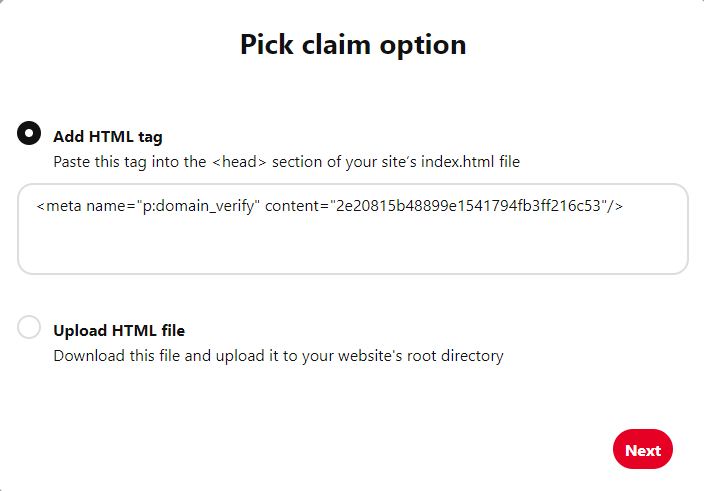
- Meta Tag: One of the common ways to claim a website on Pinterest. In this step, you need to Add HTML Meta tag in the <head></head> section of the website.
- Upload HTML File: Simple and easy way if you have access to your Cpanel or FTP details, then upload HTML file in your domain main directory.
How to Claim WordPress Website on Pinterest? – Step by Step Guide 2024
Here we are discuss 3 easiest way to claim wordpress website on pinterest.
In these given steps, You can verify any type of website like WordPress, HTML based website, Blogger.com, Squarespace etc.
3 Ways to Claim Your Website on Pinterest:
- Meta Tag: One of the common ways to claim a website on Pinterest. In this step, you need to Add an HTML tag in the <head></head> section of the website.
- Upload HTML File: This simple and easy way if you have access to your Cpanel or FTP details, then upload an HTML file in your domain main directory.
- Plugin – Only for WordPress Platform. In this step, you need to Add an HTML tag in the head section. In Step 6 mentioned in detail which plugin is the best for setting up HTML Meta tags.
Before explaining the 3 ways to verify your WordPress website, I have explained:
How to create a Pinterest business account?
How to reach the claim option in Pinterest Settings?
Step 1
Log into your Pinterest Account, click on your profile pic in the right-hand corner, and choose “Add a free business account”.
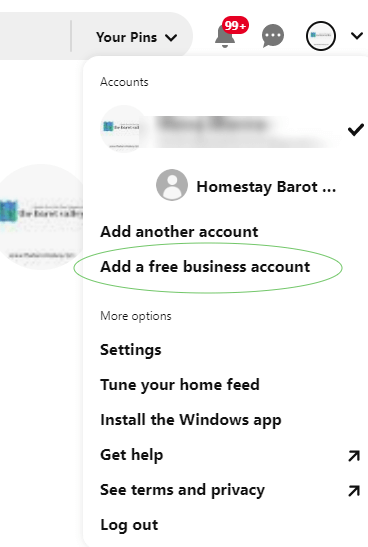
If you have already created a business account then forget this step and continue next step.
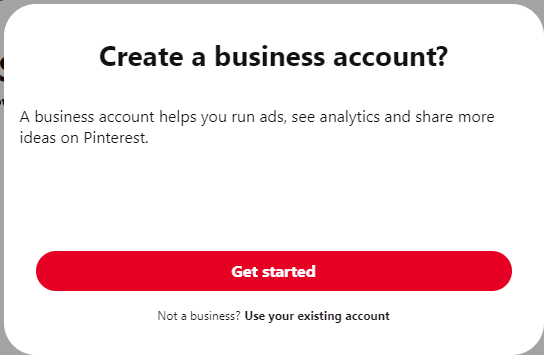
Step 2
Let’s setup your business profile
Fill in the required business information in the given option like Business Name, Business website, Country & Language. Now click on the next button.
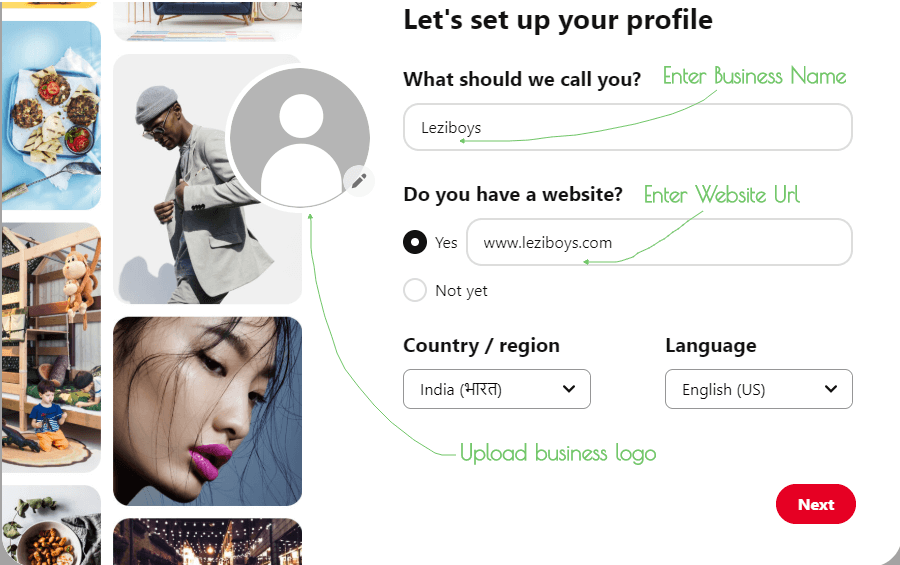
Step 3
Describe your Brand
In step 3, you need to describe your brand or business category, some of the categories recommended by Pinterest. Select your business category
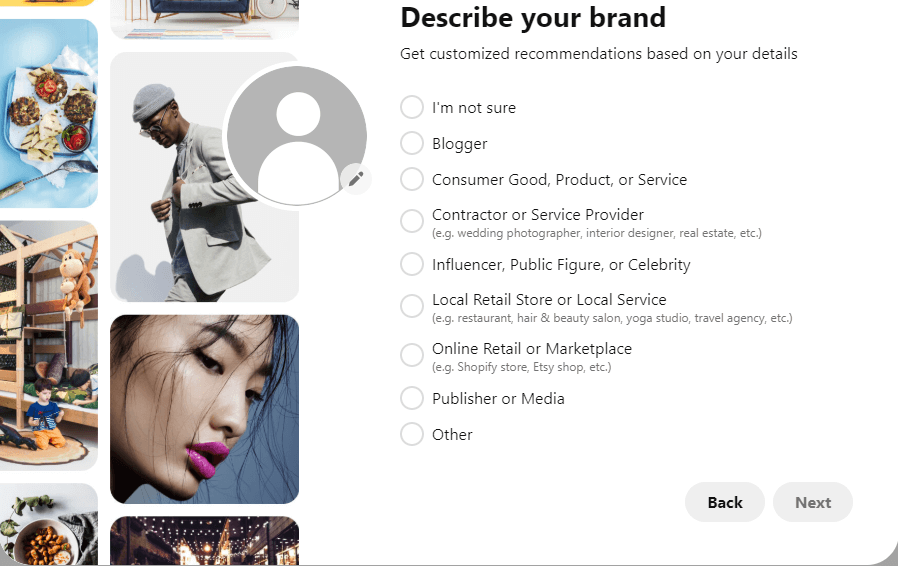
Step 4
Would you ever be interested in running ads on Pinterest?
This is your next step, you need to confirm your ads mind. In the future, you are interested in advertising or not.
I suggest you to select “I’m not sure yet“.
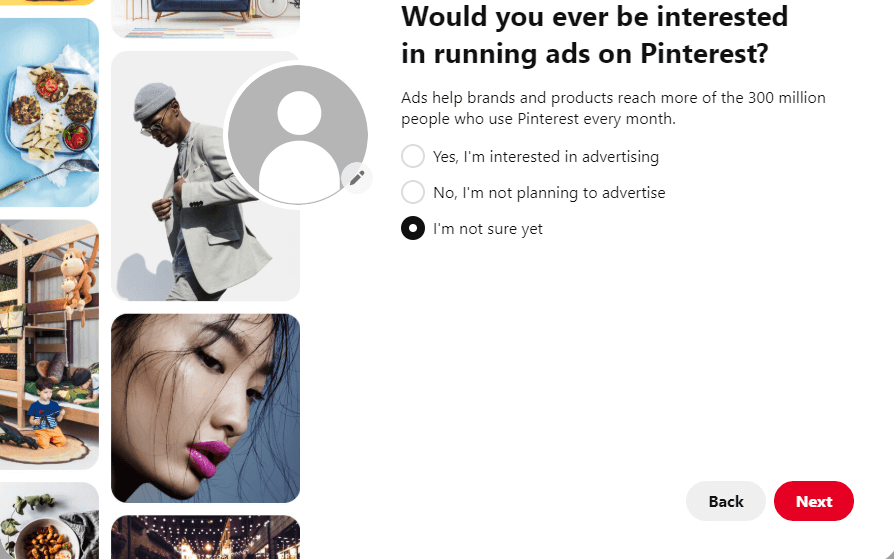
A most important step is to tell your brand story using images, videos, products, or links.
Next step “Where would you like to start?”
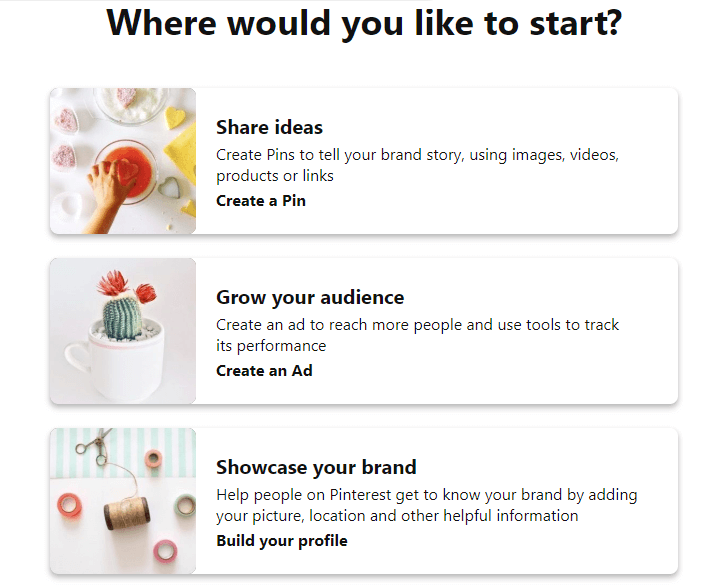
The best option is to Select “Share your ideas“. this helps you to create a pin and share your brand story organically.
Step 5
How to Find Claim Option in Pinterest Setting?
If your business account is already created then you need to click on your profile pic in the right-hand corner and choose “settings”.
Scroll down until you see the “Claim Website” option. Enter your website URL and click “claim website”.
If you are follow the steps then you will see the “pick claim option”.
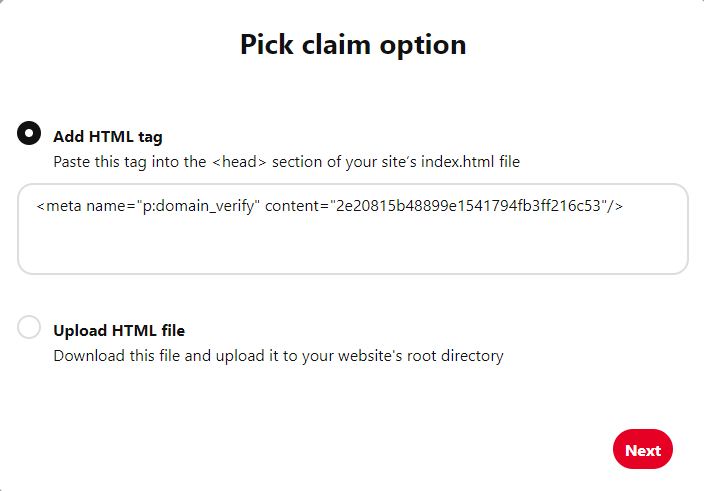
and click to next to submit for verification of your website.
But before Submission, I have guided you through 3 ways to verify your website, which I have to explain the start of the guide.
Step 6
Claim your WordPress website on Pinterest.
Just Install the WordPress plugin “Insert Headers and Footers” which one developed By WPBeginner.
- Login your WordPress website dashboard
- Scroll down to click on the “Plugin” option and Add New Plugin.
- Click on the search tab and paste “Insert Headers and Footers“
- Install and Activate Plugin.
- After that Scroll down in Settings and Hover the mouse on settings to click “Insert Headers and Footers” (Snapshot given Below)
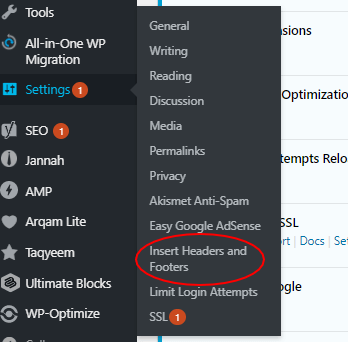
Now you need to follow Step 5 to “pick claim option“.
- Select “Add Html Tag“
- Copy Meta tag “<meta name=”p:domain_verify” content=”2e20815b48899e1541794fb3ff216c53″/>“
- Paste this meta to <Head> Section of the “Insert Headers and Footers” setting and save it. Follow the image below
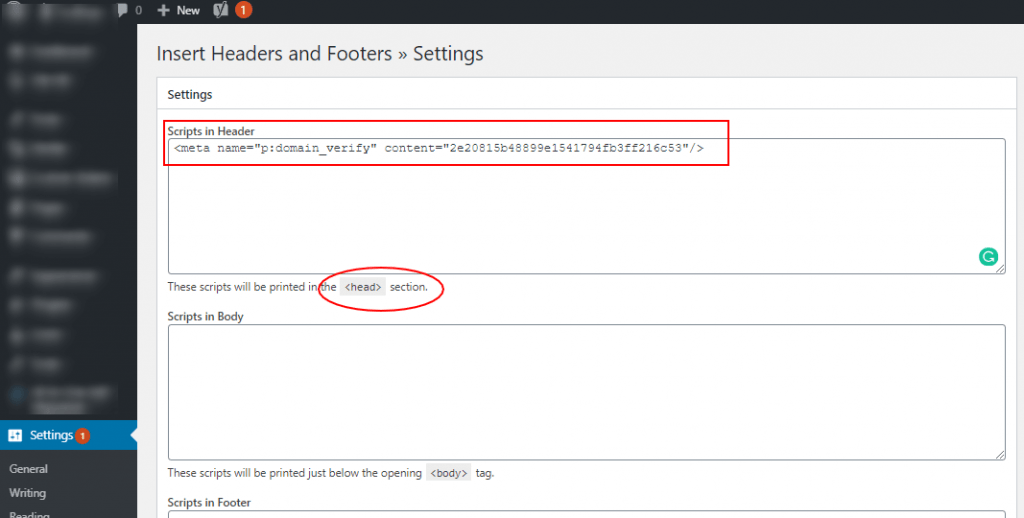
“Wow – 😎 😎 Now it’s done. “
After completing these steps within 24 hours your website will claim successfully by Pinterest.
After completing these steps within 24 hours your website will claim successfully by Pinterest.
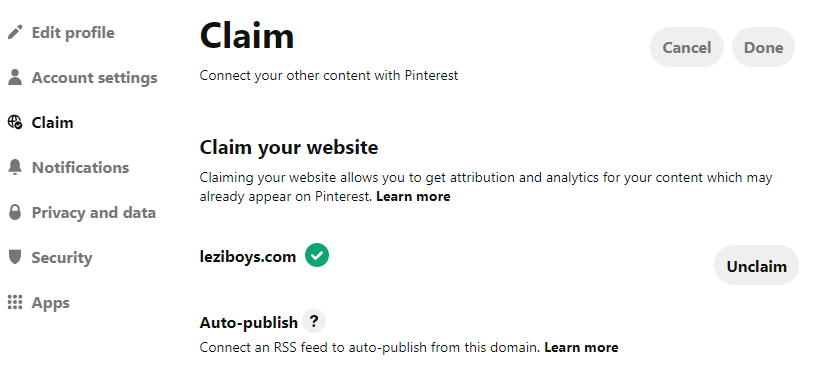
After successful verification, you will see a green tick in the claim option.
Bonus
Same as it you can claim Instagram & youtube on Pinterest Seen below in the given image:
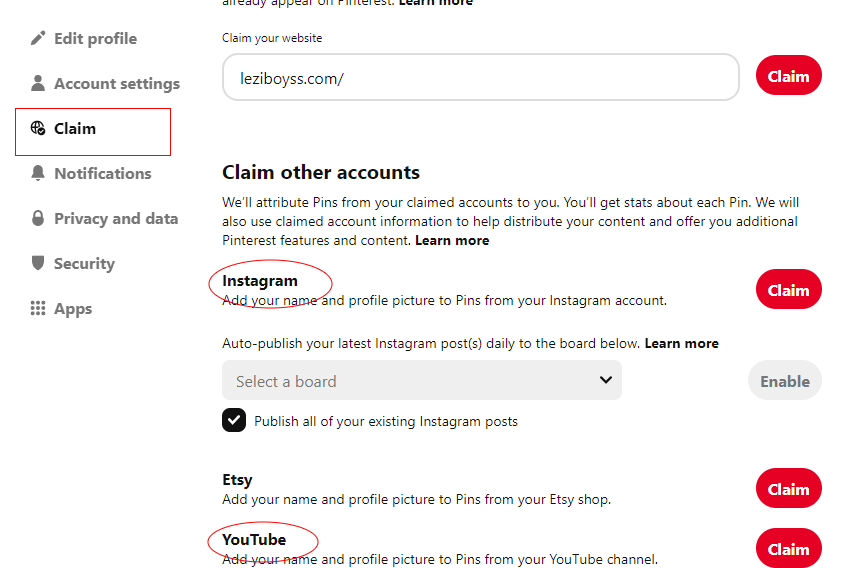
In this guide, I have explained How to claim your WordPress website on Pinterest.
In this blog, all images are used for demo purposes.
If you have any questions or you want a feature guide on any other topic just comment below. I am delighted to answer your questions.

